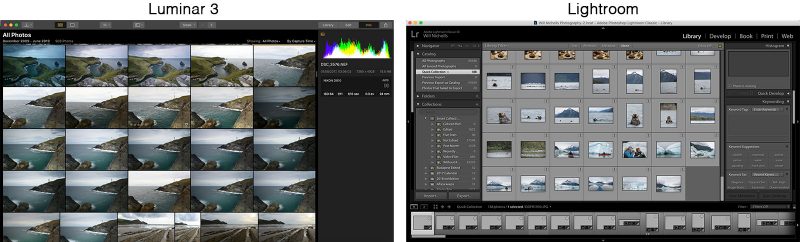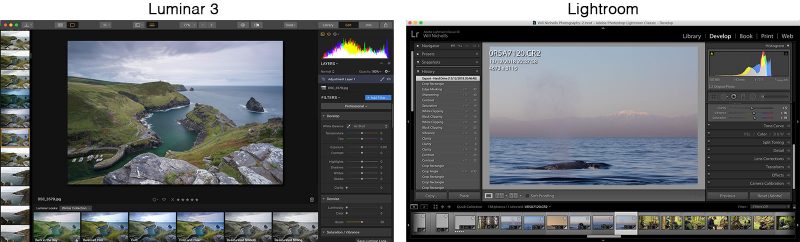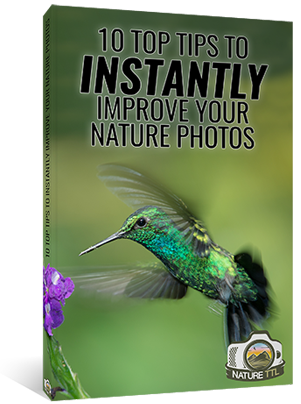Luminar vs Lightroom Comparison: Which Software is Best?

Skylum’s Luminar has been shaking up the photo-editing marketplace, positioning itself as an affordable alternative to Adobe’s Lightroom. There are pros and cons to both pieces of software, so it can be difficult to know which is the best option for you. In this article, we’ll compare the two editors in this Luminar vs Lightroom comparison.
The current iteration of Luminar is Luminar 3, and it is going to be around for a while before a new generation emerges. Luminar are continually developing and updating the software, so this is the perfect time to consider this as an alternative to Lightroom. Let’s look at some of the key things you’ll want from your photo-editor.


You can download Luminar for Windows or Mac computers on the Luminar website. Use code NATURETTL at checkout for £10 off your purchase.
Luminar 4 is now released – read our full review.
Table of Contents
1. Ease of Use
For Luminar to be considered as a contender, it needed to be straight-forward and simple to use. Luminar uses the same keyboard shortcuts as Lightroom, making it feel very familiar to anyone moving over from Adobe’s most popular photo-editor.
Luminar feels a lot less “clunky” than Lightroom, so if you are someone that doesn’t like to get bogged down by editing software then perhaps this is for you. Luminar feels younger, cleaner, and more user friendly than Lightroom.
Winner: It’s a draw!
2. Workflow and Cataloging
Cataloging has always been a big feature of Lightroom, and Luminar put itself forward as a competitor with its own “Luminar Libraries” feature. But is it really as good as Lightroom when it comes to cataloging your images?
Luminar’s own catalog is a huge addition to the editing platform. Before this it was a standalone editor, like Photoshop, and didn’t have the ability to work with so many images at once. It’s exciting to see a catalog being brought into the Luminar world, and I’m sure that Luminar will be taking it much further with future updates.
Luminar Libraries is quick to load, with a straight-forward and less complicated layout than that of Lightroom. You’re able to organise your images into collections, and thumbnails are large and easy to work with.
However, the manipulation of a photo’s metadata is limited. You can set star ratings and flag images, but you aren’t able to add keywords or descriptions to the files. Lightroom is still the stronger platform for organisation, at least until Luminar addresses these limitations. Lightroom allows for bulk keywording and has a powerful filter and search system that Luminar lacks. You can of course get around this with collections, but for those working with a vast number of images for stock libraries and similar, Lightroom is a clear winner at the moment.
If you’re not into keywording your photos and are happy working with just collections to organise your images, then Luminar is still a great contender for you when you look at some of its other strengths.
Winner: Lightroom
3. Editing Photos
A big selling point of Luminar is its introduction of AI technology and preset filters that can be added to images. It comes packaged with a number of different looks that you can apply to your photos, with the in-built AI adjusting them to suit your particular photo. I was pretty sceptical of this, but actually it’s not bad at all.
If you hate editing photos, then maybe this is the option for you! Look at this edit, made using a simple preset and AI filter, in just 5 seconds:

Luminar is also great for advanced editing. It has a powerful layers tool, which Lightroom does not have, that allows you to stack your adjustments like you would in Photoshop. This makes for more advanced edits, with layer manipulation allowing you to separate your adjustments and return to them at any point during your processing. For those who use layers in Photoshop, but miss the workflow of Lightroom, then Luminar is a fantastic hybrid between the two. Luminar also has all of the brush, radial, and gradient masks that Lightroom has.
Lightroom ensures that the sidebars are already organised for you into “natural” choices. It provides a clean editing workflow with the essentials, and a little bit more, for you to make your adjustments. It feels very “traditional” in the way you make your edits and adjustments.
Luminar has a much more customisable set of editing tools. They come packaged up in a number of different collections, allowing you to select the necessary arsenal for each photo.
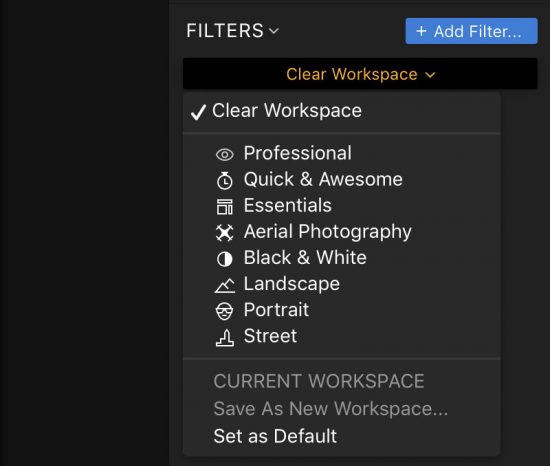
There are many more editing tools available in Luminar than there are in Lightroom (although it is debatable how useful some of them are in reality). You can create your own workspace too, adding all of your favourite tools into a selectable sidebar. So it is possible to simplify the editing space and make it similar to Lightroom, if you so wish.
The layout and feel of the two editing windows is similar, as you can see in the comparison above. Lightroom does also offer presets, but they are much less user-friendly than those in Luminar. Plus, the presets that Luminar comes packaged with are much better and there is a broader selection.
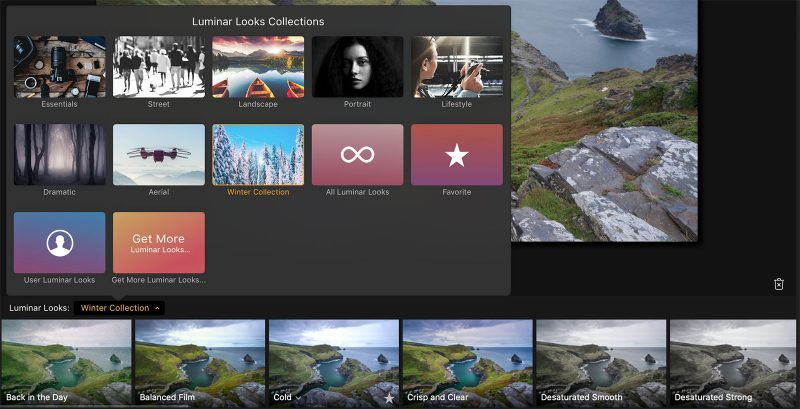
Winner: Luminar 3
4. Exporting Photos
Each platform has its strengths in this Luminar vs Lightroom comparison, but exporting images is Luminar’s biggest weakness in my opinion. The export window is limited in scope, to say the least. It doesn’t offer preset exports, and the export settings you can choose from are few and far between.
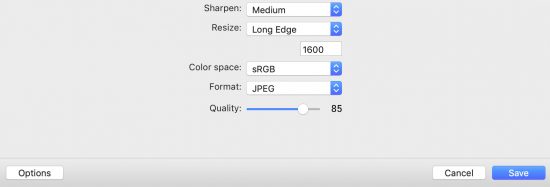
Lightroom, on the other hand, has a vast selection of different options for exporting. You can even install plugins to further modify your export options, but best of all you can save export presets to come back to for different projects.
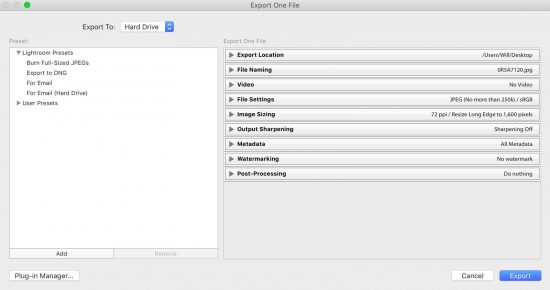
Lightroom also has an entirely separate “Print” window, allowing you to easily prepare and create files ready for printing. If you’re big into printing your images for sale professionally, this is another strength of Lightroom.
Hopefully Luminar will address this limitation in a future update, but at the moment Lightroom is the real winner when it comes to exporting your images. If you’re working for a number of different clients, each of which have their own requirements for image delivery, then Lightroom will streamline this process for you.
Winner: Lightroom
5. Pricing Structure
One of the main reasons Luminar has garnered so much attention is the pricing structure. Lightroom is part of an expensive monthly subscription; you can’t buy a standalone copy of the software anymore. With recent price increases, Lightroom is going to cost you £10 per month.
On the other hand, Luminar is a one-off payment of just £55 (with the coupon code NATURETTL). There is no monthly subscription, and once you’ve bought the software you own it forever. You also get free updates to the version of software you bought.
The difference here is that Lightroom’s subscription-based model gives you the latest generation of software all the time. If Lightroom release an entirely new, overhauled iteration of the software you can download that. But once your subscription stops, you lose access to all of the versions of Lightroom you’ve ever used.
An entirely new generation of Luminar will, however, require a new purchase. Although Skylum (the company who make Luminar) often offer a much-reduced discount for those upgrading.
So on a pricing front, Luminar is the winner. It allows you to remain in control, and you have a lifelong piece of software with no need to pay into it per month. It’s a real shame that you lose access to Lightroom if you stop paying the subscription, so Luminar has a huge advantage here.
Winner: Luminar 3
Luminar vs Lightroom: In conclusion
A Luminar vs Lightroom head-to-head will always polarise opinions of readers. Both pieces of software have clearly had a lot of time and money spent in developing them. Lightroom has been around for longer, but it’s slow to update and change things. Luminar is young, fresh, and receives regular updates to improve each version. The truth is, both pieces of software are good but are made for different types of photographers.
If you’re a professional photographer who deals with a number of different clients and is constantly delivering images, then I would suggest you bite the bullet and join Lightroom with its subscription model.
However, if you don’t make your living from photography and would much rather be outside taking pictures than sat in front of a computer organising and editing your photos, then I think Luminar is a serious consideration to make. It’s cheap, it’s simple to use, and those powerful presets are an attractive tool to anyone who hates wasting time editing.
Decided on Luminar? Don’t forget to use the coupon code NATURETTL at checkout for £10 off your purchase.